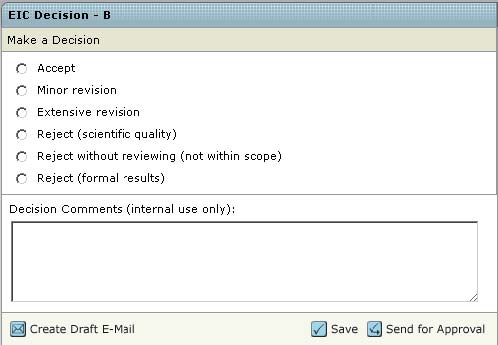How to make a decision
Go again to the Assistant Managing Editor Center. There go to the task Awaiting AME Decision.
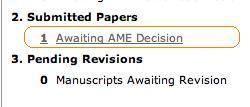
Inside the task select again Take Action and inside this tab AME Decision – C.
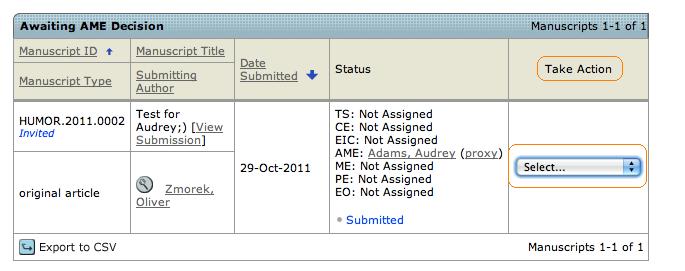
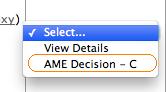
When the Manuscript has open go to the AME Make Decision task. With help of the Original Files Button you could access the Manuscript itself.
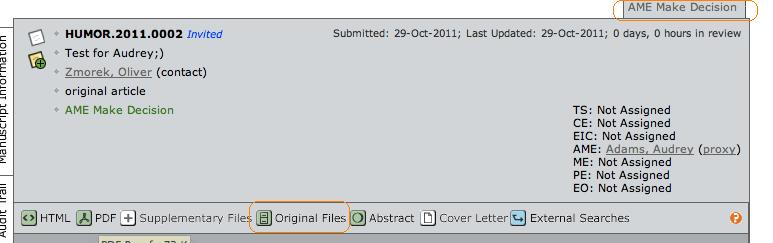
The last step for an AME is to make a decision. You have 4 options:
- Unsubmit the paper: If the author has to correct information or upload files, please unsubmit the paper by clicking unsubmit manuscript under manuscript files tab. The paper will return to the author directly (sending a mail too).
- Decision options:
- Accept: After accepting the paper you have to go back to the main menu and go into the Editoral Office Center to forward the paper to the production site.
- Revision: It is not the same as unsubmitting a paper. A revision is needed, if the content itself has to be changed.
- Reject: You can reject a paper if the manuscript is not needed anymore.
If you make a decision then you will have to commit the decision with Commit Decision.
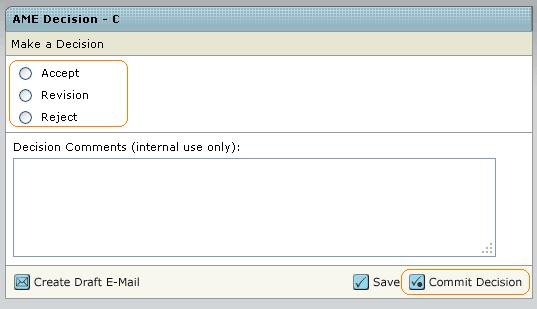
Again an E-Mailtemplate opens which could be modified. Confirm again with Send and Commit Decision.
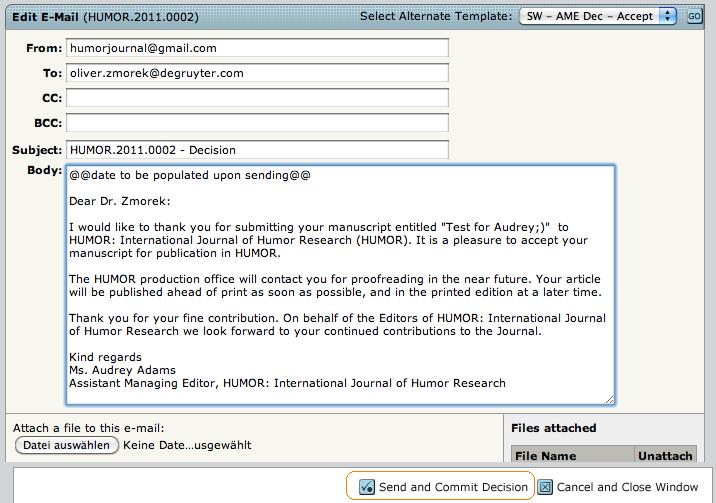
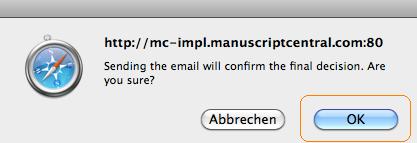
Direct
Recommendation
Send for approval
After a recommendation of all reviewers you are able to make the final decision. Therefore create the E-Mail for the author with help of the Create Draft E-Mail button and send it with the Send for Approval button.
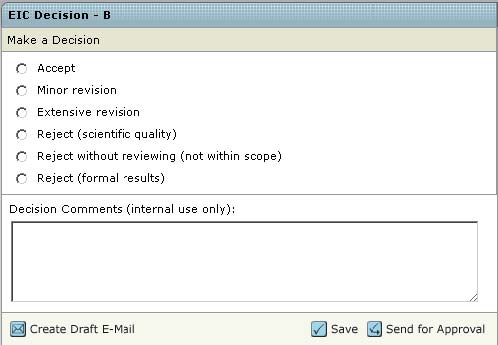
Send for approval
Nachdem die Gutachter ihre Bewertungen abgegeben haben, wird die finale Entscheidung mit Hilfe der möglichen Decision gefällt. Mit dem Button Send for Approval wird diese verbindlich zugewiesen. Vorher generieren Sie bitte mit dem Button Create Draft E-Mail die an den Autoren zu versendende Benachrichtigungs-E-Mail.