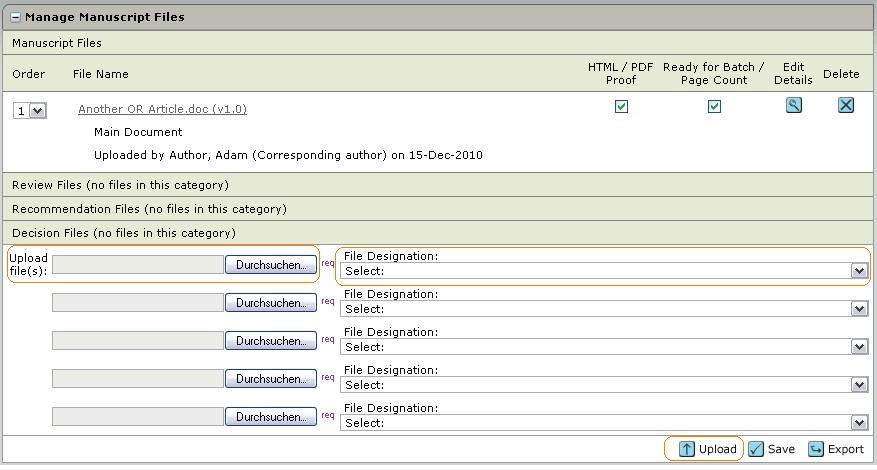Manuscript Files
To access the article files, please go to the Manuscript Files tab on the left site of the article page.
How to download article files
To download the manuscript file, just click on the file name in the manuscript files list. This will open a new window with the option to open the existing file or save the existing file on you local hard drive.
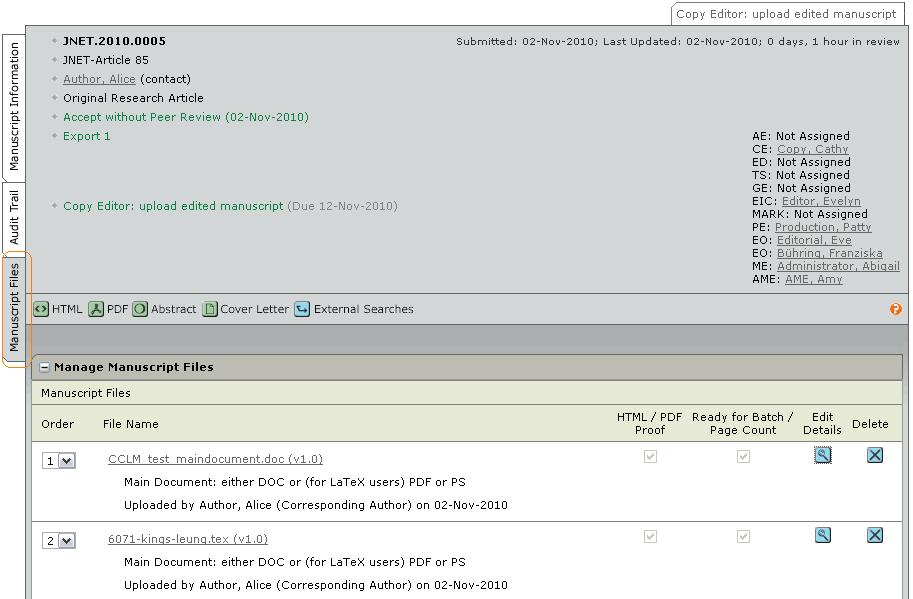
How to upload article files
New version of an excisting file
If you want to upload a new version of an existing file, please click on Edit Details:

This will open a new window. Please choose your file and click Upload. You may refer to the following stage versioning:
1 : every article in manuscript stage
2 : every article in proof stage
3 : the final Ahead of Print version of the article
4 : the final issue version of the article
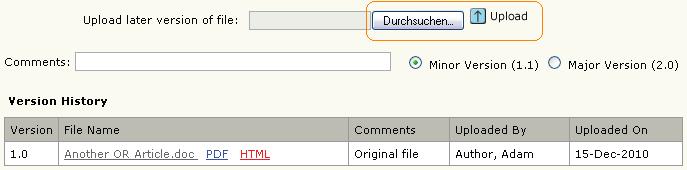
After clicking Save, the Manuscript Files tab will refresh and show the updated version.
New Document
If you want to upload a completely new document, please go to the Upload File(s) section, choose a file, select the
appropriate File Designation and click Upload.