TYPESETTER
Image Check
After an article is accepted, it will be forwarded to the responsible production editor via Scholar One. The production editor will then forward the article and some comments (if applicable) for typesetting. After the copy editing task you will receive an e-mail informing you about a new task in your Scholar One Typesetter Center. Once you‘re logged in to ScholarOne, please go to your Typesetter Center and click on Typesetter: image check - A.
Here you can check the figure files according to predefined quality criteria.
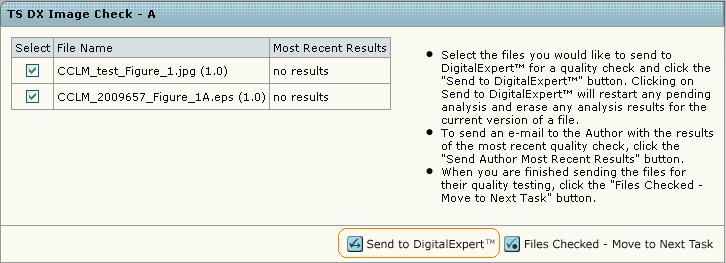
After clicking Send to Digital Expert the results should be shown after returning to this page in 30 seconds (Refreshing the page will re-send the request and not view the result). To view details of the Image Check results, please click on results (for each single figure file) or View Complete Analysis History. If there is a Warning or Failed result for some of the figures, you may forward it to the author by clicking Send Author Recent Results. The author will receive an e-mail about the result and can prepare a better figure version.
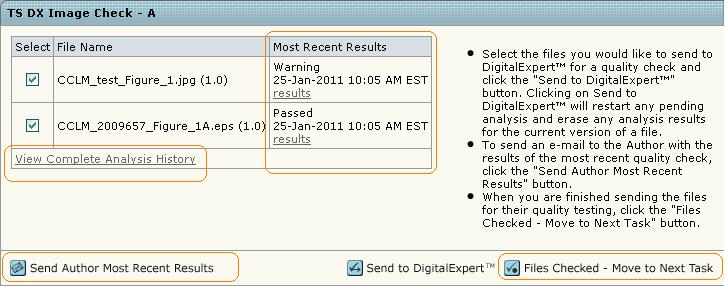
To finish the task or to check the figure quality with your own tools, please click Files Checked - Move to Next Task.
Upload the proof PDF
After the image check you‘re automatically forwarded to the task Typesetter: upload proof PDF - A. Here you will see the production editor‘s comments for typesetting. The manuscript should be downloaded. Just click on the file name in the manuscript files list. This will open a new window with the option to open the existing file or save the existing file on you local hard drive. Afterwards typeset the manuscript and the proof PDF needs to be uploaded. If you want to upload a new version of an existing file, please click on Edit Details:

This will open a new window. Please choose your file and click Upload. You may refer to the following stage versioning:
1 : every article in manuscript stage 2 : every article in proof stage 3 : the final Ahead of Print version of the article 4 : the final issue version of the article
Finally please return to the task tab above, make sure all tasks have been completed (to recheck the abstract and the other main article data, please go to the Manuscript Information Tab), check the checkboxes and click Checklist Complete.
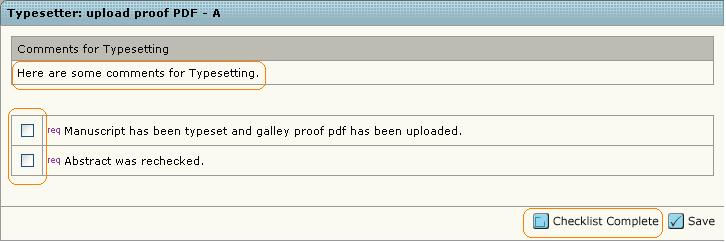
Afterwards you are forwarded to a task called Typesetter Galley Proof Determination. Here you‘re able to add some comments for the author. Finally, please always click on Send Back to Author to forward the proof PDF.
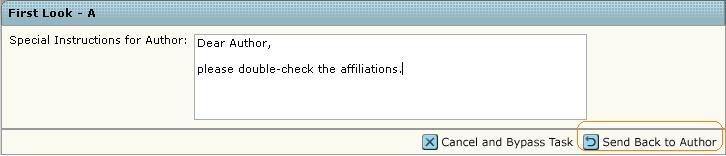
Upload the corrected PDF
There are two possible proofing cycles: The first one is done with the author and the second with the production editor.
Upload the 1st corrected PDF
After the author has returned his corrections, you will receive an e-mail informing you about the new task. In this e-mail you will find information on how the author sent her/his corrections. If the author did not upload the corrections within Scholar One using the File Designation Proof Correction, you should receive them via ordinary mail or fax. For this, please upload the corrections from the author to the system.
Otherwise you should find the author‘s corrections as Proof Correction. If there is anything unclear within the author corrections, you are able to send the article back to the author. For this, please go to the task tab, enter your comment and click on Send Back to Author.
If all of the author corrections are clear, please correct the article, upload the corrected PDF as new minor version of the Main Document and click Finish.
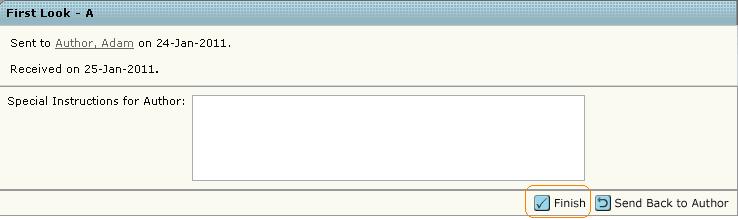
Upload the 2nd corrected PDF
If there are corrections from the production editor you will find the article under the task Typesetter: upload 2nd corrected PDF - A. If you go to the task tab you will see the production editor‘s comment regarding corrections. Either s/he entered her/his corrections directly as a comment or uploaded them as Proof Correction.
After the article has been corrected, please upload the PDF as a new minor version of the Main Document. Finally please return to the task tab above, make sure all tasks have been completed (To recheck the abstract and the other main article data, please go ot the Manuscript Information Tab, check the checkboxes and click Checklist Complete.
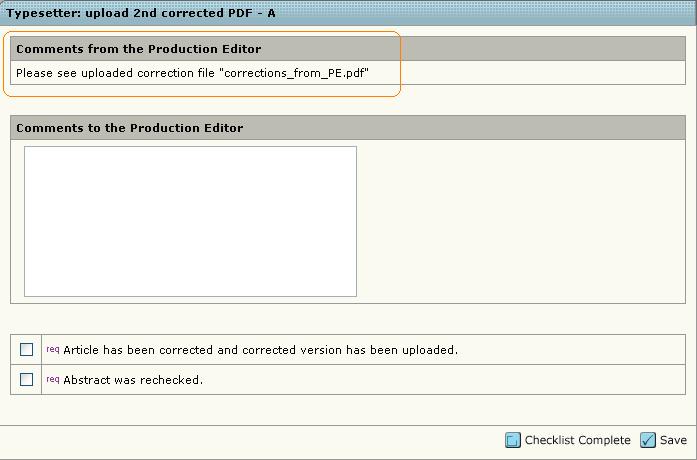
Upload the final article version
If the production editor still has corrections, s/he will enter them as comments or upload another correction file. Please correct the article according to this.
Please upload the final article version as new major version. Finally please return to the task tab above, make sure all tasks have been completed, check the checkboxes and click Checklist Complete.
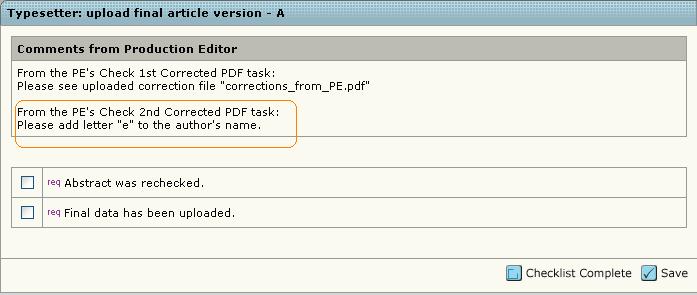
Send the final AoP data
If the production editor decides that the article should be published Ahead of Print (AoP), you‘ll find the article within the task Typesetter: send final AoP data - A. Please send the article for online publication.
If you‘re uploading the article directly, please always refer to specifications from our online host. If you do not prepare the article for online publication (that means creating an xml-file which includes the article meta data), please just upload the article as Ahead of Print - file.
Finally please return to the task tab above, make sure all tasks have been completed, check the checkboxes and click Checklist Complete.
SETZER
Bildqualitätskontrolle
Nachdem ein Artikel akzeptiert wurde, wird er in ScholarOne an den zuständigen Production Editor weitergeleitet. Der Production Editor leitet den Artikel dann zusammen mit einigen Kommentaren (falls nötig) an den Setzer weiter. Nach dem Lektorieren durch den Copy Editor erhalten Sie eine E-Mail, die Sie über die neue Aufgabe in Ihrem ScholarOne Typesetter Center informiert. Melden Sie sich bitte an, gehen dann in Ihr Typesetter Center und klicken auf Typesetter: image check - A.
Hier können Sie die Bildqualität der Dateien überprüfen .
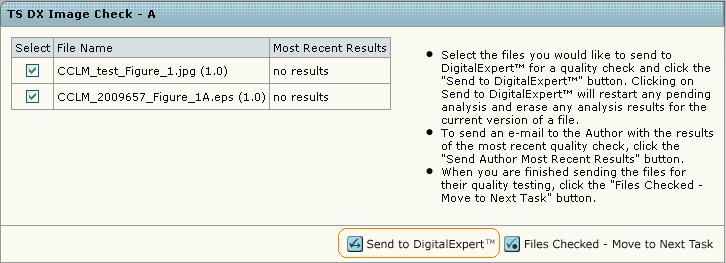
Nachdem Sie auf Send to Digital Expert geklickt haben, sollte Ihnen das Ergebnis nach 30 Sekunden angezeigt werden. Um sich die Einzelheiten der Bildqualitätskontrolle anzeigen zu lassen, gehen Sie bitte auf results (für jede einzelne Datei) oder auf View Complete Analysis History. Wenn eine warnendes oder missglücktes Ergebnis angezeigt wird, müssen Sie diese Datei mit Send Author Recent Results an den Autor zurücksenden. Der Autor bekommt dann eine Benachrichtigung darüber und kann eine bessere Abbildung vorbereiten.
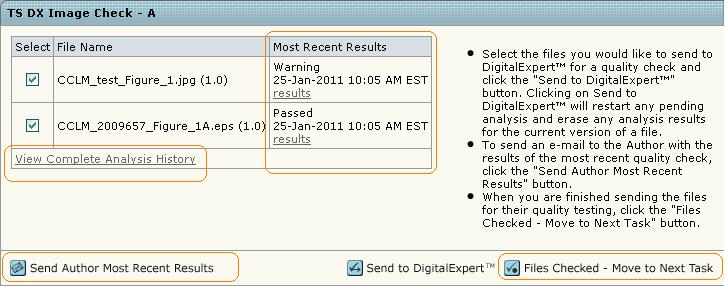
Um die Aufgabe zu beenden oder um die Bildqualität mit Ihren eigenen Werkzeugen zu überprüfen, klicken Sie bitte auf Files Checked - Move to Next Task.
Den Korrekturabzug hochladen
Nach der Bildqualitätskontrolle werden Sie automatisch zur nächsten Aufgabe Typesetter: upload proof PDF - A weitergeleitet.
Hier werden auch die Kommentare angezeigt, die der Production Editor Ihnen hinterlegt hat. Laden Sie das Manuskript herunter. Klicken Sie dazu auf den Dateinamen in der Liste der manuscript files. Es wird sich ein neues Fenster öffnen mit der Option die Datei zu öffnen oder zu speichern.
Anschließend können Sie das Manuskript setzen und den Korrekturabzug danach wieder hochladen. Um die neue Version der Datei hochzuladen, klicken Sie bitte auf Edit Details:

Dadurch öffnet sich ein neues Fenster. Wählen Sie die neue Datei aus und klicken Sie auf Upload.
Sie können den Manuskriptstand dann folgendermaßen kennzeichnen:
1 : Artikel im Manuskriptstadium 2 : Artilel im Korrekturstadium 3 : Fertige //Ahead of Print// Version des Artikels 4 : Fertige Heftversion des Artikels
Danach kehren Sie bitte zu Ihrem Aufgabenreiter zurück und vergewissern sich, dass alle Aufgaben erledigt wurden (das Abstract und die andern Artikeldaten finden Sie unter dem Reiter Manuscript Information), markieren die Felder und bestätigen den Vorgang mit Checklist Complete.
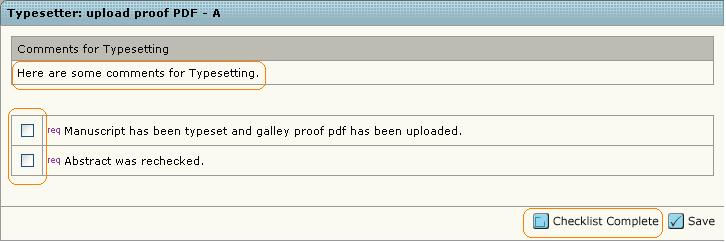
Sie werden dann zu der Aufgabe Typesetter Galley Proof Determination weitergeleitet. Hier können Sie Kommentare für den Autor hinzufügen. Bitte zum Schluß immer auf Send Back to Author klicken, um den Korrekturabzug weiterzuleiten.
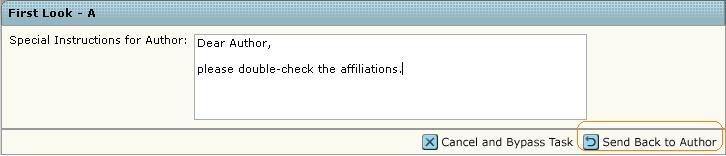
Das korrigierte PDF hochladen
Es gibt zwei Korrekturschleifen: Die erste mit dem Autor und die zweite mit dem Production Editor.
Das erste korrigierte PDF hochladen
Nachdem der Autor seine Korrekturen zurückgeschickt hat, erhalten Sie eine Benachrichtigung per E-Mail über Ihre neue Aufgabe. In dieser E-Mail finden Sie die Information darüber, wie der Autor die Korrekturen eingereicht hat. Falls er sie nicht in ScholarOne unter File Designation Proof Correction hochgeladen hat, sollten Sie sie per E-Mail oder Fax erhalten haben. In diesem Fall laden Sie die Korrenkturen bitte für den Autor hoch.
Sonst sollten Sie die Korrekturen des Autors als Proof Correction finden. Falls irgendetwas bei den Korrenkturen unklar ist, können Sie den Artikel immer zurück an den Autor senden. Dafür müssen Sie zu Ihrem Aufgabenreiter gehen, Ihre Kommentare eingeben und auf Send Back to Author klicken.
Wenn alle Autorenkorrekturen klar sind, überarbeiten Sie den Artikel, laden das korrigierte PDF als new minor version des Main Document hoch und klicken auf Finish.
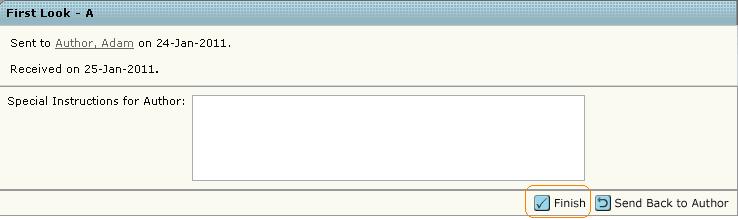
Das zweite korrigierte PDF hochladen
Um die Korrekturen vom Production Editor zu bearbeiten, gehen Sie zu dem Reiter Typesetter: upload 2nd corrected PDF - A. Sie sehen dann die Kommentare des Production Editors zu den Korrekturen. Diese sind entweder direkt in dem Kommentarfeld zu sehen, oder als Proof Correction hochgeladen.
Nachdem der Artikel überarbeitet wurde, laden Sie bitte das PDF als new minor version des Main Document hoch. Danach kehren Sie bitte zu Ihrem Aufgabenreiter zurück und vergewissern sich, dass alle Aufgaben erledigt wurden (das Abstract und die andern Artikeldaten finden Sie unter dem Reiter Manuscript Information), markieren die Felder und bestätigen den Vorgang mit Checklist Complete.
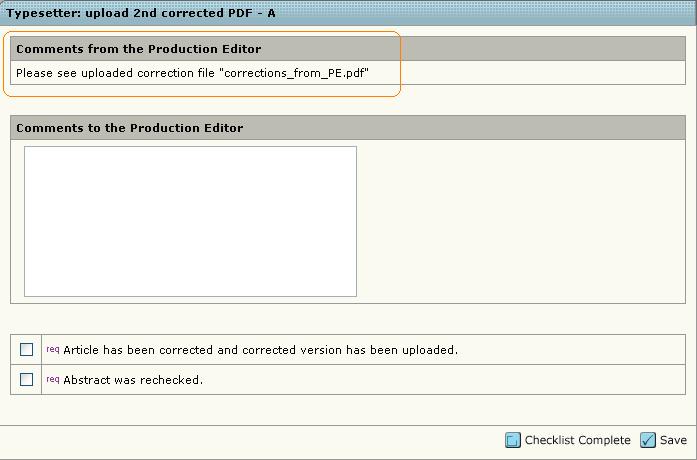
Die endgültige Arikelversion hochladen
Falls der Production Editor noch Korrekturen hat, wird er/sie diese in das Kommentarfeld eingeben oder als Datei hochladen. Bitte überarbeiten Sie den Artikel entsprechend noch einmal.
Laden Sie die endgültige Arikelversion als new major version hoch. Kehren Sie anschließend zu Ihrem Aufgabenreiter zurück, vergewissern sich, dass alle Aufgaben erledigt wurden, markieren die Felder und bestätigen den Vorgang mit Checklist Complete.
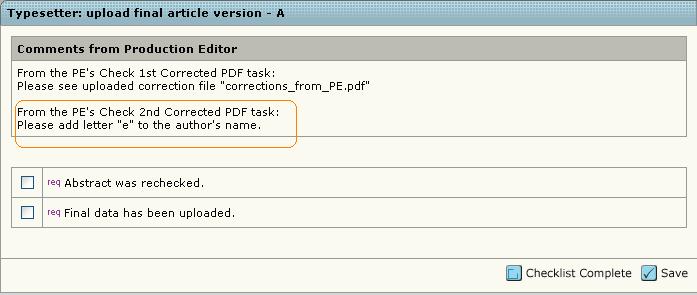
Die endgültigen AoP Daten senden
Wenn der Production Editor entscheidet den Artiel Ahead of Print (AoP) zu veröffentlichen, finden Sie den Artikel in Typesetter: send final AoP data - A. Please send the article for online publication.
Wenn Sie den Artikel direkt hochladen, beziehen Sie sich bitte immer auf die Spezifikationen unseres Onlineanbieters. Wenn der Artikel nicht als Onlinepublikation erscheint (das bedeutet, dass eine xml-Datei von den Artikeldaten erstellt wird), laden Sie den Artikel nur als Ahead of Print-Datei hoch.
Kehren Sie anschließend zu Ihrem Aufgabenreiter zurück, vergewissern sich, dass alle Aufgaben erledigt wurden, markieren die Felder und bestätigen den Vorgang mit Checklist Complete.

