This is an old revision of the document!
REVIEWER
Invitation
You will get an e-mail with the request to evaluate a new manuscript. The Abstract is included below in this e-mail.
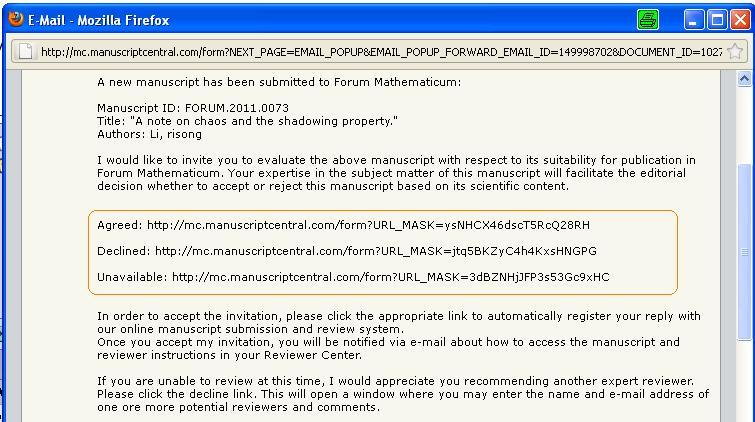
There are three links:
- Agreed,
- Declined,
- Unavailable.
Please click the appropriate link to automatically register your reply with our online system.
If you accept the invitation you will get another e-mail with the login details.
Reviewer Center
Please log in and go to the Reviewer Center.
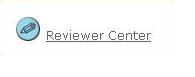
Manuscripts assigned to you for review are listed in the Review and Score list below. You can view the manuscript by clicking on View Submission.
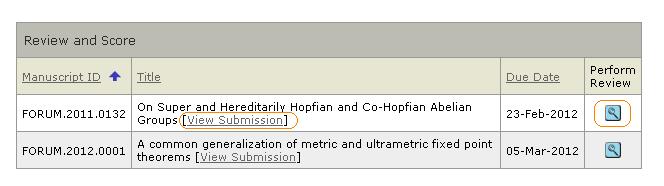
To view reviewer instructions and access the score sheet, click on the Perform Review button.
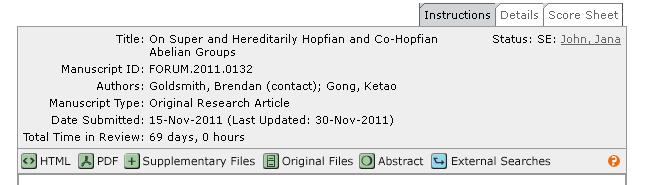
You will see the manuscript title, ID number, status, total time in review, and links to view the manuscript in various formats (e.g., HTML, PDF, etc.). This information is available from each of the additional tabs (Details and Score Sheet) as well.
The Details tab contains the manuscript type, keywords or attributes the author associated with the manuscript, and the date submitted.
The Score Sheet tab contains the score sheet for the journal. Based on journal specifications, this score sheet may include specific manuscript questions or ratings, a recommendation field, comments to the author, comments to the editor, and the ability to attach a file.
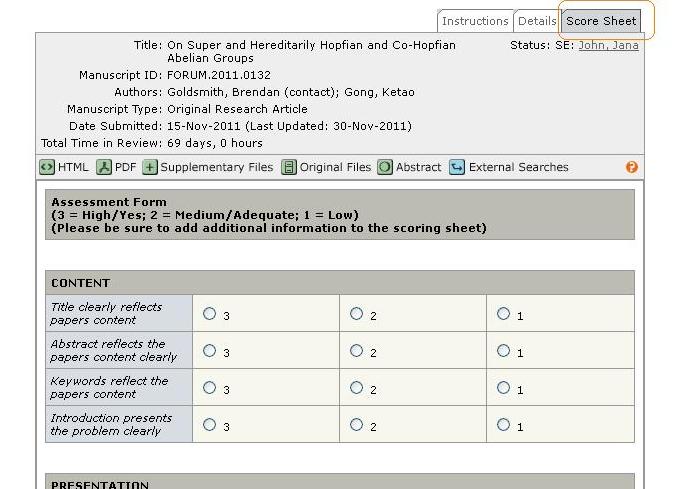
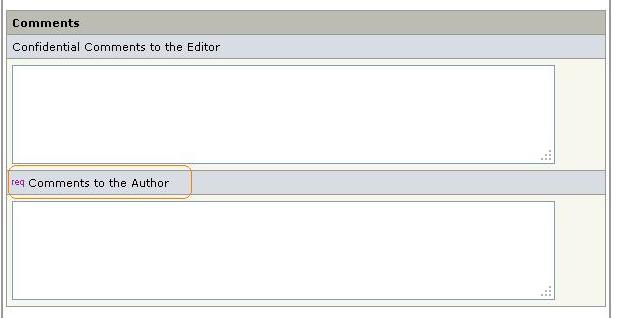
Comments to the Editor: Use the space to transfer to the Editor the basis for your recommendation for acceptance or rejection. These comments will NOT be conveyed to the author.
Comments to the Author: Use this space to convey specific feedback to the author on your recommendation. Please do NOT reference the Comments to Editor field as the author will not have direct access to those comments.

To attach a file, you need to click on the Browse… button, locate your file, and click the Attach button. After the file is successfully uploaded into the database, the screen will refresh, showing the user's uploaded file in the Files Attached list. The file can be downloaded by clicking on the file name, or unattached by clicking the Unattach icon next to the file name. You can also specify whom the file is intended for (Author & Editor or Editor Only) by clicking the appropriate radio button.
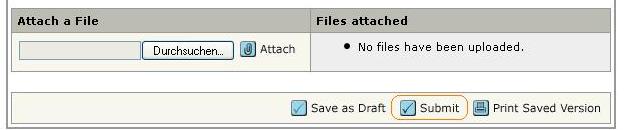
Click the Submit button to finish your review.
GUTACHTER
Einladung
You will get an e-mail with the request to evaluate a new manuscript. The Abstract is included below in this e-mail.
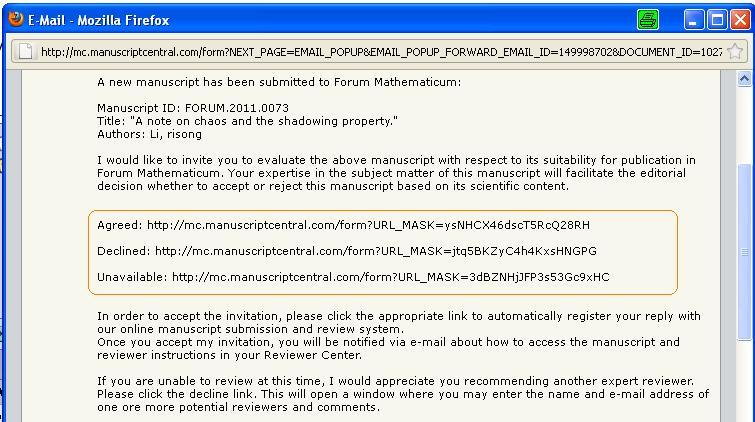
There are three links:
- Agreed,
- Declined,
- Unavailable.
Please click the appropriate link to automatically register your reply with our online system.
If you accept the invitation you will get another e-mail with the login details.
Reviewer Center
Please log in and go to the Reviewer Center.
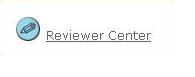
Manuscripts assigned to you for review are listed in the Review and Score list below. You can view the manuscript by clicking on View Submission.
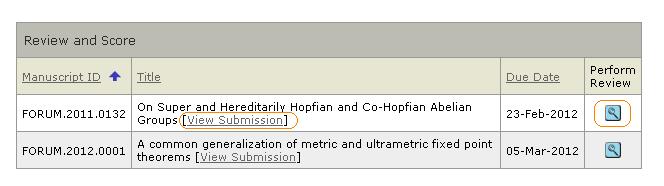
To view reviewer instructions and access the score sheet, click on the Perform Review button.
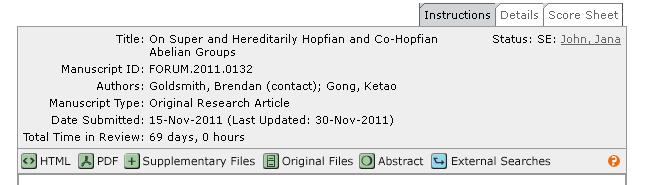
You will see the manuscript title, ID number, status, total time in review, and links to view the manuscript in various formats (e.g., HTML, PDF, etc.). This information is available from each of the additional tabs (Details and Score Sheet) as well.
The Details tab contains the manuscript type, keywords or attributes the author associated with the manuscript, and the date submitted.
The Score Sheet tab contains the score sheet for the journal. Based on journal specifications, this score sheet may include specific manuscript questions or ratings, a recommendation field, comments to the author, comments to the editor, and the ability to attach a file.
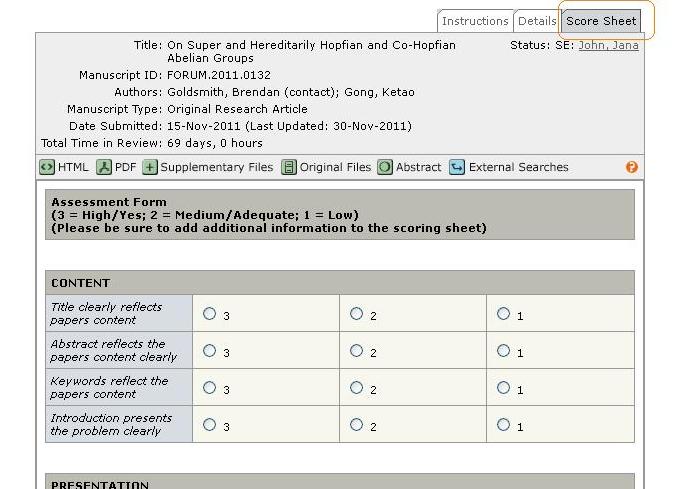
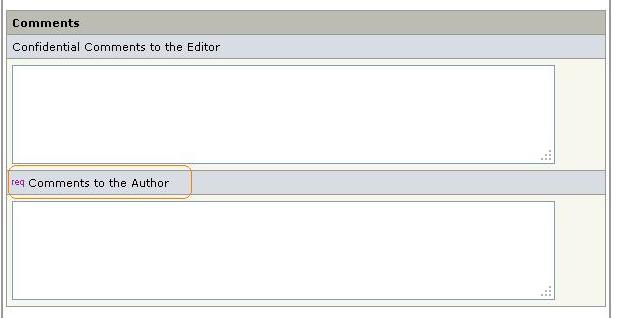
Comments to the Editor: Use the space to transfer to the Editor the basis for your recommendation for acceptance or rejection. These comments will NOT be conveyed to the author.
Comments to the Author: Use this space to convey specific feedback to the author on your recommendation. Please do NOT reference the Comments to Editor field as the author will not have direct access to those comments.

To attach a file, you need to click on the Browse… button, locate your file, and click the Attach button. After the file is successfully uploaded into the database, the screen will refresh, showing the user's uploaded file in the Files Attached list. The file can be downloaded by clicking on the file name, or unattached by clicking the Unattach icon next to the file name. You can also specify whom the file is intended for (Author & Editor or Editor Only) by clicking the appropriate radio button.
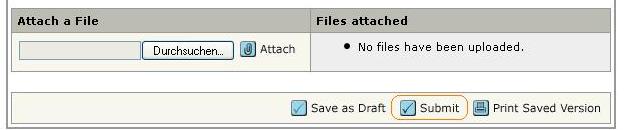
Click the Submit button to finish your review.
