REVIEWER
Invitation
You will get an e-mail with the request to evaluate a new manuscript. The Abstract is included below in this e-mail.
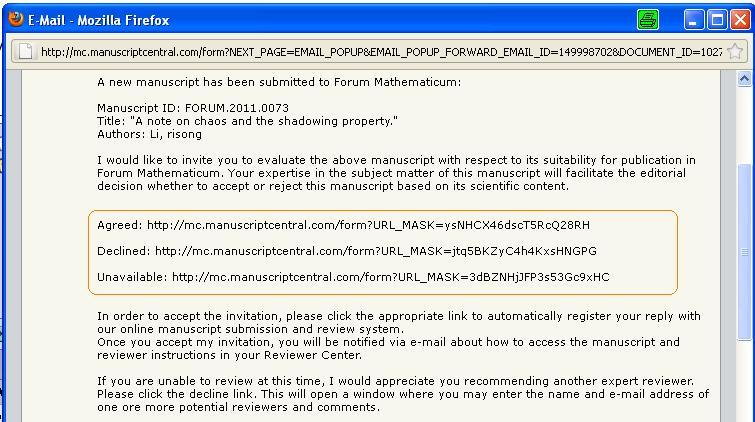
There are three links:
- Agreed,
- Declined,
- Unavailable.
Please click the appropriate link to automatically register your reply with our online system.
If you accept the invitation you will get another e-mail with the login details.
Reviewer Center
Please log in and go to the Reviewer Center.
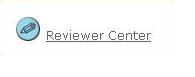
Manuscripts assigned to you for review are listed in the Review and Score list below. You can view the manuscript by clicking on View Submission.
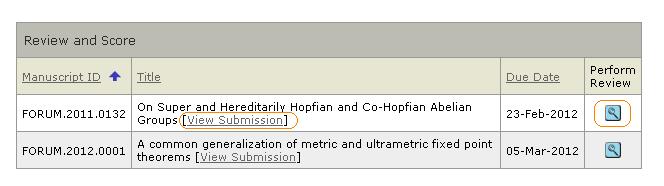
To view reviewer instructions and access the score sheet, click on the Perform Review button.
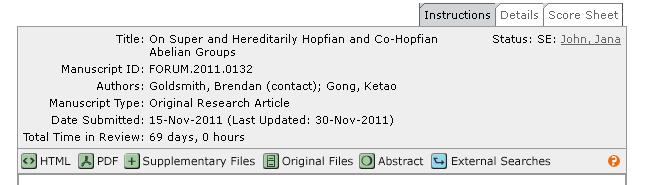
You will see the manuscript title, ID number, status, total time in review, and links to view the manuscript in various formats (e.g., HTML, PDF, etc.). This information is available from each of the additional tabs (Details and Score Sheet) as well.
The Details tab contains the manuscript type, keywords or attributes the author associated with the manuscript, and the date submitted.
The Score Sheet tab contains the score sheet for the journal. Based on journal specifications, this score sheet may include specific manuscript questions or ratings, a recommendation field, comments to the author, comments to the editor, and the ability to attach a file.
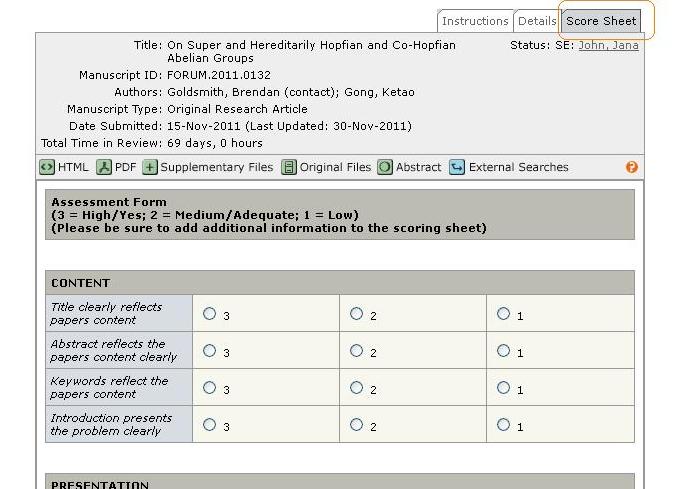
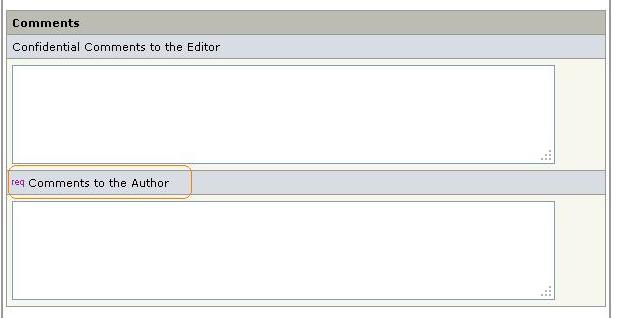
Comments to the Editor: Use the space to transfer to the Editor the basis for your recommendation for acceptance or rejection. These comments will NOT be conveyed to the author.
Comments to the Author: Use this space to convey specific feedback to the author on your recommendation. Please do NOT reference the Comments to Editor field as the author will not have direct access to those comments.

To attach a file, you need to click on the Browse… button, locate your file, and click the Attach button. After the file is successfully uploaded into the database, the screen will refresh, showing the user's uploaded file in the Files Attached list. The file can be downloaded by clicking on the file name, or unattached by clicking the Unattach icon next to the file name. You can also specify whom the file is intended for (Author & Editor or Editor Only) by clicking the appropriate radio button.
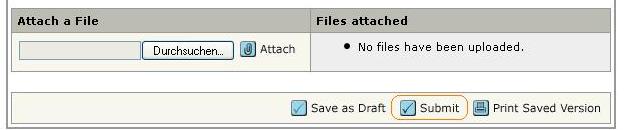
Click the Submit button to finish your review.
GUTACHTER
Einladung
Sie bekommen eine E-Mail mit der Anfrage, ob Sie ein Manuskript begutachten würden. Der “Abstract” ist in dieser E-Mail enthalten.
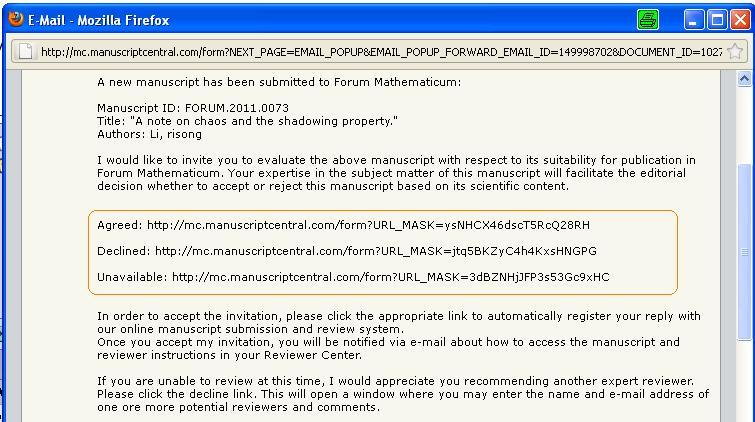
Es gibt drei Links:
- Agreed,
- Declined,
- Unavailable.
Bitte klicken Sie auf den entsprechenden Link um eine automatische Registrierung Ihrer Antwort in unserem Onlinesystem zu ermöglichen.
Wenn Sie einer Begutachtung über den Agreed Link zustimmen, erhalten Sie eine weitere E-Mail mit den Anmeldedaten zu unserem Onlinesystem.
Reviewer Center
Melden Sie sich bitte an und wählen danach das Reviewer Center aus.
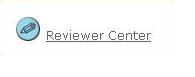
Alle Manuskripte, bei denen Sie einer Begutachtung zugestimmt haben, sind in der Review and Score Liste aufgeführt. Sie können sich jedes Manuskript unter dem Link View Submission ansehen.
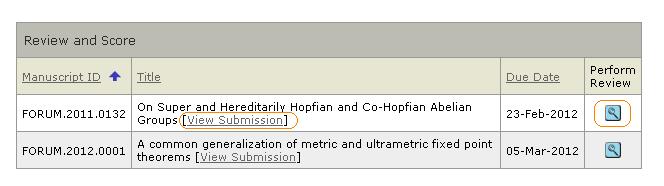
Um das Gutachten zu beginnen, wählen Sie Perform Review.
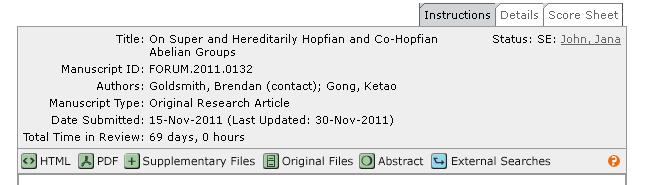
Hier werden Manuskript-ID, Titel, bisherige Zeit in Begutachtung und Links zu dem Manuskript in verschiedenen Formaten (z.B. HTML, PDF, etc.) aufgelistet.
Der Reiter Details zeigt den Manuskripttyp, Schlüsselwörter und das Einreichungsdatum.
Der Reiter Score Sheet enthält einen Bewertungsbogen, der speziell an diese Zeitschrift angepasst wurde. Weiterhin gibt es ein Empfehlungsfeld, Kommentare an den Autor, Kommentare an den Herausgeber und die Möglichkeit Dateien anzuhängen.
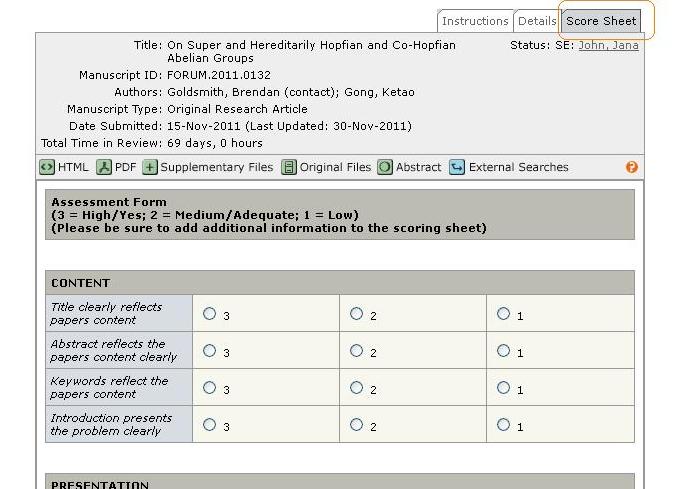
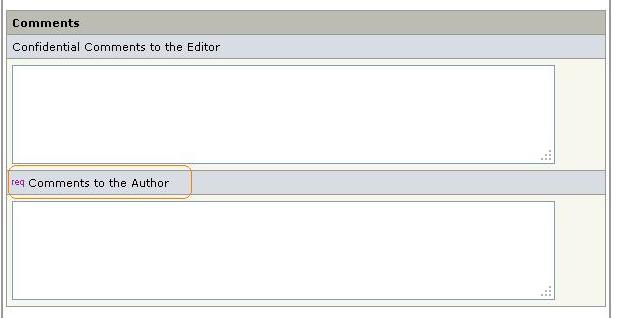
Comments to the Editor: Nutzen Sie dieses Feld, um dem Herausgeber den Grund für Ihre Empfehlung mitzuteilen. Diese Kommentare werden NICHT an den Autor übermittelt.
Comments to the Author: Nutzen Sie dieses Feld, um dem Autor Rückmeldung über die Qualität des Manuskripts zu geben. Bitte verweisen Sie hier NICHT auf Kommentare aus dem Feld an den Herausgeber, da diese für den Autor nicht sichtbar sind.

Um eine Datei anzuhängen, wählen Sie unter Durchsuchen… eine Datei aus und klicken dann die Attach Taste. Nachdem die Datei erfolgreich hochgeladen wurde, erscheint sie in der Liste Files Attached. Die Datei kann durch klicken auf das Unattach Symbol neben dem Dateinamen auch wieder entfernt werden.
Bite wählen Sie hier aus, für wen die Datei bestimmt ist (Autor und Herausgeber oder nur Herausgeber).
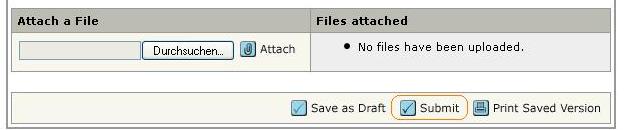
Um das fertige Gutachten einzureichen, klicken Sie bitte die Submit Taste.
